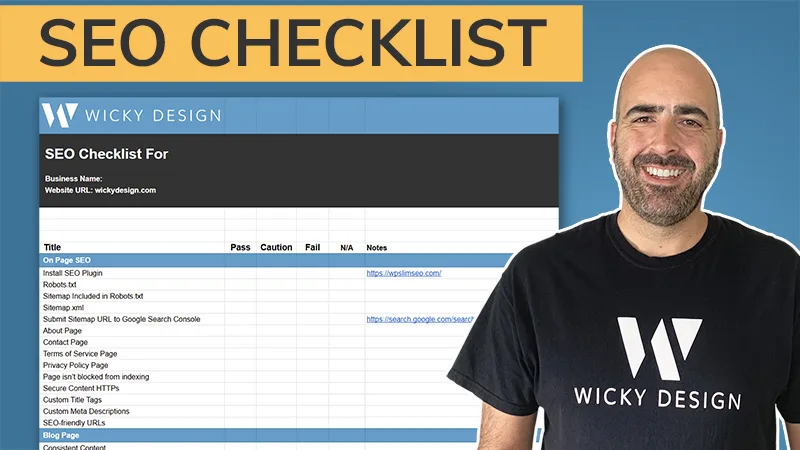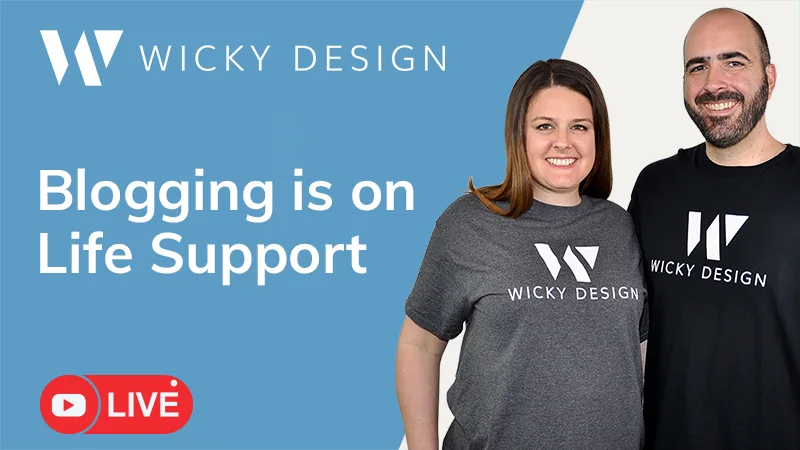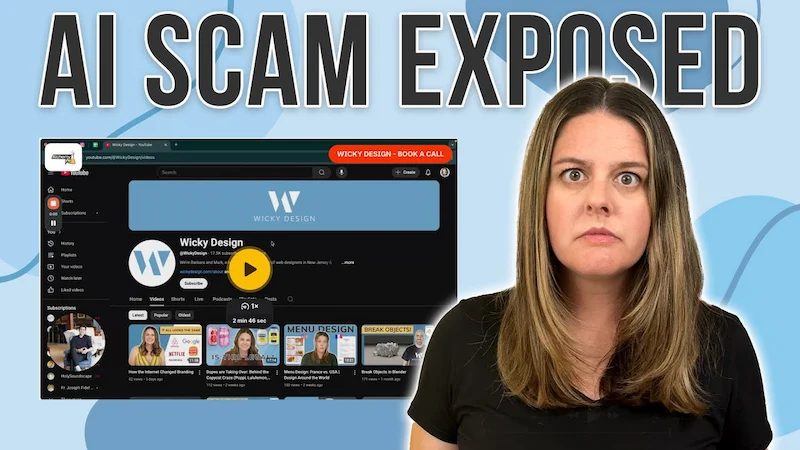In this Elementor tutorial, Mark will teach you how to redirect a user to a “thank you” page after they submit a contact form.
Elementor (Affiliate Link):
https://wickydesign.com/get-elementor
Video Transcript
Hello! This is Mark from Wicky Design. In today’s video, I’m going to show you how you can redirect a user to a thank you page after they submit a contact form.
Now, you’re going to need Elementor Pro to have this function correctly. The first thing that I recommend you do is go ahead and actually create your thank you page ahead of time. In this case, it’s just a simple thank you and a call to action. You can add anything to this page, but I recommend you have at least one call to action on here. You can have your blog or a video…whatever it may be.
What I recommend is that you copy that URL. Once you drop in your contact form, style it, and change the custom fields to whatever you need it to be. By default, you’ll notice that the Elementor form has an action of email, so it will email whoever the admin is on the WordPress installation. In this case, I want to have both. I want to have an email notification and redirect the user to a thank you page. So to do that, you can add multiple actions here. So you would just click right here and you can see Elementor gives you a lot of different actions that you can integrate directly with your contact form. So in this case, you’ll add a redirect. So once you click that, you’ll notice a new panel down here called redirect. This is where you paste the URL you copied. And that’s it.
Now, if we just go to this contact form, let’s give it a test. It should redirect to the page. So the form was submitted and there you go. So now it just redirects to a page.
Now, I’m not sure if you noticed, but underneath there was a thank you message. It’s what they call the success message. What I recommend is to go ahead and actually delete this custom message. So right here, Success Message – just delete that because it will appear underneath it and the user might try to read it, but they will get redirected and might not have time to read it, so just delete that.
Snd let’s try this form again. It should be a little more seamless, so let’s give it a shot. So you’ll notice nothing will appear underneath here and it should just redirect the user straight to the thank you page.
So that’s really about it for this video. In a future video, I’m going to show you how to create these cool little animations on pages like this.
Thank you for watching this Elementor tutorial. If you’d like to receive future videos like this, make sure you subscribe to our YouTube channel and hit the notification bell.
Thank you and have a great day!