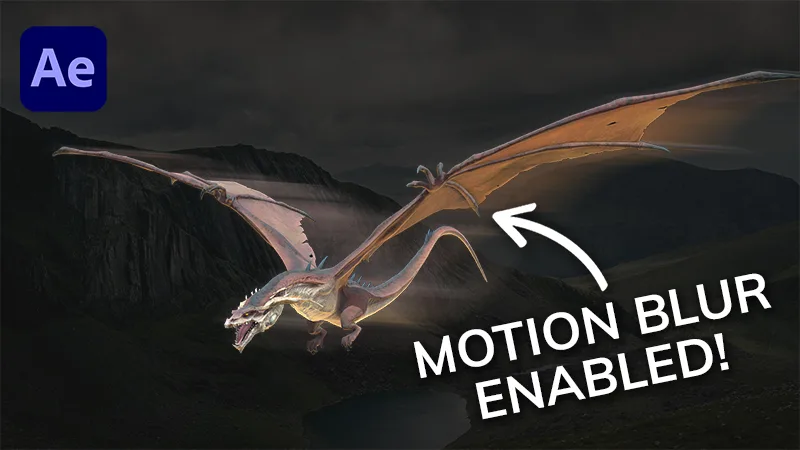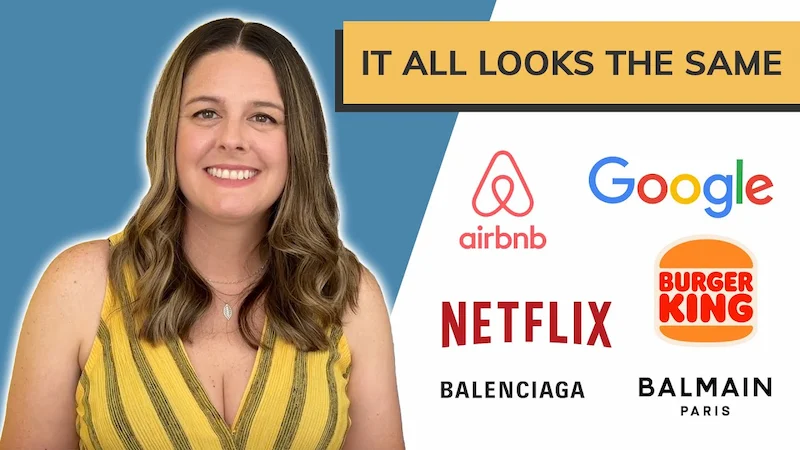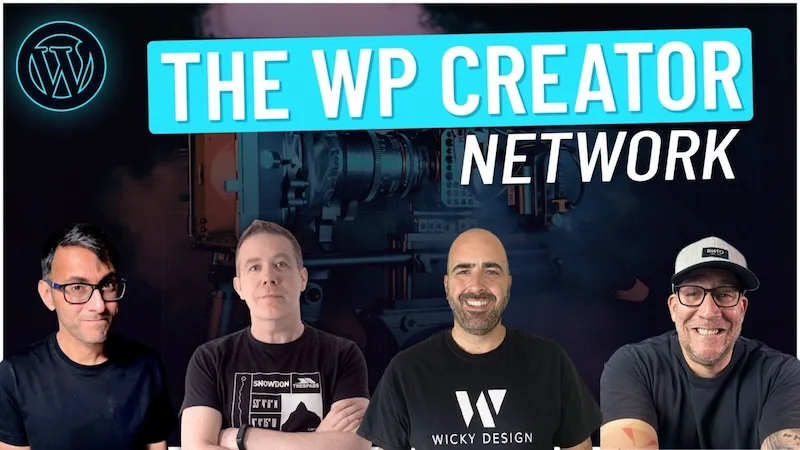Video Transcript
One limitation to Instagram is that we can’t add links to our captions. Since we can’t add links to captions, you take advantage of the one link that they do offer, which is the link in your bio.
A popular marketing technique for Instagram is to create a landing page and link that in your bio. This allows people to see your best content and links and gives an opportunity for followers to really get to know you.
A popular service called Linktree allows you to create these Instagram landing pages easily, but, while there is nothing wrong with the Linktree service, it doesn’t give you all of the custom functionality and branding that you would want for a landing page to make it really good.
So instead of using Linktree, I’m going to show you how to create an Instagram landing page just using your website.
Creating a landing page for Instagram
For this tutorial, I’m going to show you the Instagram landing page that I created for our travel website, Must Love Traveling. As you can see, this is a pretty simple page. I have our logo at the top, a short welcome message, a few links, and at the bottom, I give people the ability to opt in to subscribe to our website so they can get email notifications whenever we publish a new post.
While there isn’t a lot going on on this page, everything is done intentionally. My main goal for this page was to get people to subscribe to our email list, which is why I have that opt-in form on the page.
Just like any other page on your website, your Instagram landing page should have an objective. Before you get started, take time to think about the goal that you want to achieve for your landing page. That will dictate the content that you want to add to it.
How to build your Instagram landing page
Now that you have figured out what you want your landing page to look like, it’s time to build it. This website is built on WordPress using the Elementor page builder, so for this example, I’m going to show you how to create a page using those tools, but you can create a landing page on any platform whether it be WordPress, Wix, Squarespace or something else. You don’t need any special tools, themes, or builders to create a page like this. Just use the tools you have.
Step 1 – Create a new page
The first step is to create a brand new page on your website. In WordPress, you’ll do this by going to pages > add new. Keep the name something simple, like Instagram, so your link will be yourdomain.com/instagram
Step 2 – Add Your Content
The next step is to start adding content to the page. I’m using the Elementor page builder to create this page, so I can drag over any of the modules to my page and really customize it.
What you can add will really depend on the platform and theme you’re using for your website. If you’re using the Gutenberg editor in WordPress, you’ll have some different options for blocks that you can add. I know Squarespace and Wix have their own set of modules you can add to a page, so just take a look at what your website platform offers and go from there.
Some ideas of things to add to your Instagram landing page.
- Links to your most popular pages
- Recent blog posts
- Contact Form – allow people to easily get in touch with you
- Other social media links – let people know you’re on other social media platforms besides Instagram.
- Your address – especially good if you have a brick and mortar location
- Sale items – link to a page or products that are on sale
- Coupon code – give your Instagram followers a special discount at checkout by including a coupon code on the page.
Do keep in mind that this a mobile-first page. People are coming to this page directly from Instagram, which is on their phone, so you have to make sure that the page looks good on mobile devices. That’s why I kept everything stacked and pretty minimal on this page because there is only so much screen real estate on a phone. If you start putting elements side by side, remember that on a phone, most likely going to be stacked on top of each other, so it might be easier to just stack everything from the beginning when designing a page like this.
Step 3 – Test
Before you publish your page live, it’s always a good idea to test it out and make sure things look the way you want them to. One thing I really like about Elementor is that they have a built-in responsive mode, so I can see how things look on mobile. That being said, I still like to take a look at the page on my mobile phone before hitting publish, so I definitely recommend that you open up your page on your phone, poke around and make sure that it looks the way you want it to look.
Step 4- Publish
Now that you’ve tested your page and everything looks good, it’s time to add your landing page link to your Instagram bio. Login to Instagram, go to edit profile and change the link in your bio to the link of your new page that you just created.
Wasn’t that easy? Instead of using a third-party service like Linktree to create an Instagram landing page, just use the functionality that is built into your website. This allows you to have a custom landing page with all of your branding, fonts, and colors that people are used to seeing. It gives you a lot more options and you can change it whenever you want.
If you like videos like this, please be sure to give this one a thumbs up, subscribe to this channel, and ring the bell to receive notifications whenever we post a new video.