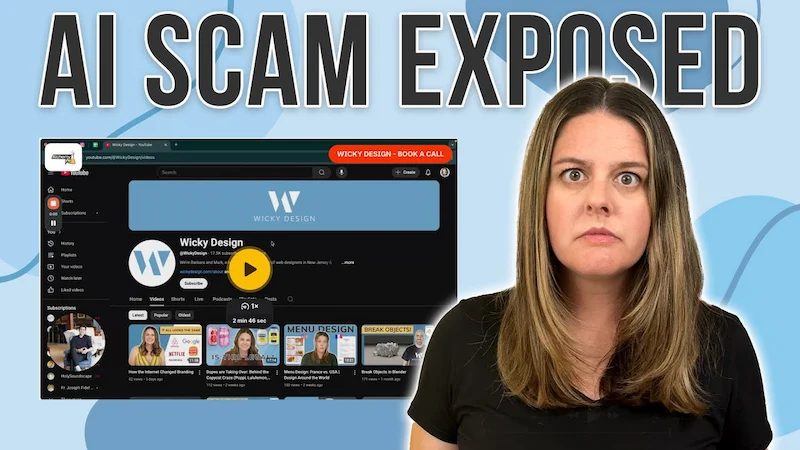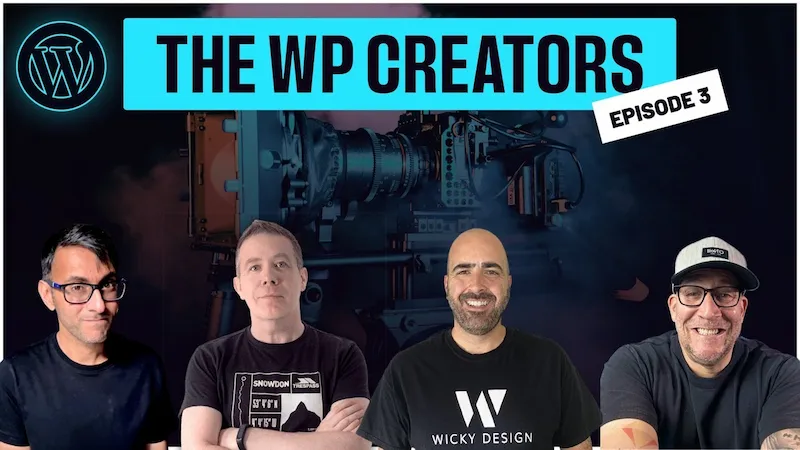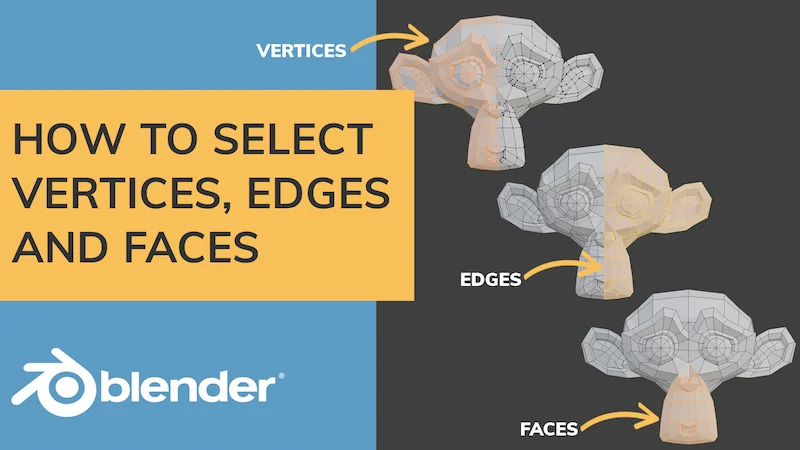Are you looking for the best tools to help compress your website images? If so, we will give you our favorite tools to help compress your image sizes.
If you aren’t aware, website images are normally the biggest resource when loading a website. When you run a speed test on Pingdom or Google Pagespeed Insights, you will most likely see that your images are the biggest files on your website.
We can’t stress how important image compress is for website performance. If you want to make sure your users have a good experience and rank well in Google, you have to compress your website images. Read our WordPress SEO Tips to learn more about why load times are very important.
Related Article: Why Your WordPress Website Is Slow
WordPress Plugins
Are there wordpress image compression plugins? Yes tons of them, but most of them have limitations and confusing pricing structures. We can only recommend 1 wordpress plugin for image compression.
Imsanity
The reason we recommend this plugin is because it doesn’t have any limitations and is 100% free. We use this plugin on most of our client websites. One of the best tools is the Bulk-resize feature. This feature is great when you need to bulk compress a bunch of existing images on a website.
This plugin will also automatically resize images on upload. This works great if a client is uploading large images, it will resize them to a defined width or height from your Imsanity Settings.
Another great feature with Imsanity is the ability to control or disable the default WordPress JPG image compression.
Below is more information on this default WordPress functionality.
Related Article: Our Favorite WordPress Plugins
How to Stop WordPress From Compressing Images
You might not be aware of this, but WordPress is compressing all your images uploaded through the media library by default. Don’t worry, most people have no idea that WordPress has been doing this for years. But you might have noticed your images look a little different and don’t have matching file sizes when you upload them through media library.
By default WordPress is compressing your images to 82% quality. This means you might be running a double compression on your images and getting bad results. We highly recommend disabling this option if you plan to optimize your images manually or automatically.
If you don’t want to use another plugin to disable this WordPress function, the easiest thing to do is to add the following code to your function.php theme file:
add_filter(‘jpeg_quality’, function($arg){return 100;});
The ‘return’ value of 100 ensures that WordPress will keep the original quality of the image.
If you’d like more detailed information about this, visit this great tutorial from WP Beginner.
How to Compress Images Online
While using an automatic bulk resizing tool it can save you tons of time, but it won’t allow you custom control over how each image is getting compressed.
When developing a website, it’s important to compress your images manually as you develop each page. Yes, this will require 1 additional step in your workflow, but it’s now a best practice to include this into your workflow because it will save you time in the long term.
There’s some great online tools like TinyJPG that will help compress your images, these services normally don’t allow you to make advanced changes to their compression settings.
Good news! There’s a great new open source online tool that Google has just released. It’s called Squoosh, we took this tool for a spin when it was released and we are now using it in our workflow for compressing our images while we are developing our websites.
Squoosh uses several “best-in-class codecs” for compressing your images in your browser.
We created a video on how to use Squoosh:
As you can see Squoosh is a great free tool! We think the real time preview is the coolest feature.
Conclusion
Image compression is a very important step that needs to added to your web development workflow. User experience & speed is going to continue being a ranking factor with Google. Taking the extra time to compress the images on your website will help your usability and overall SEO.