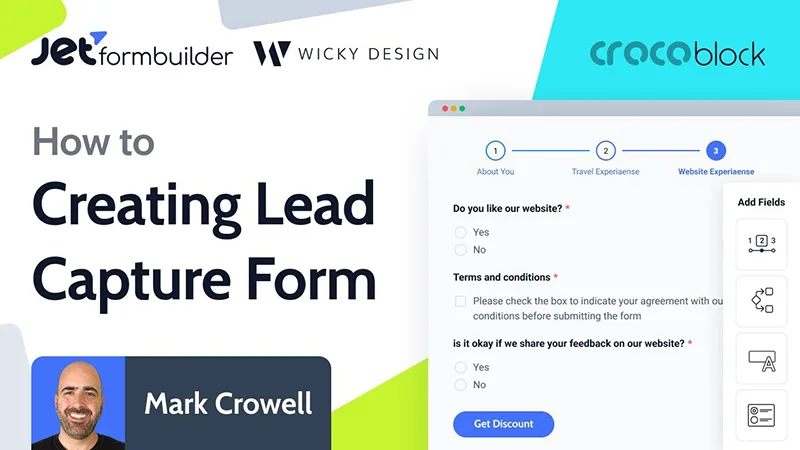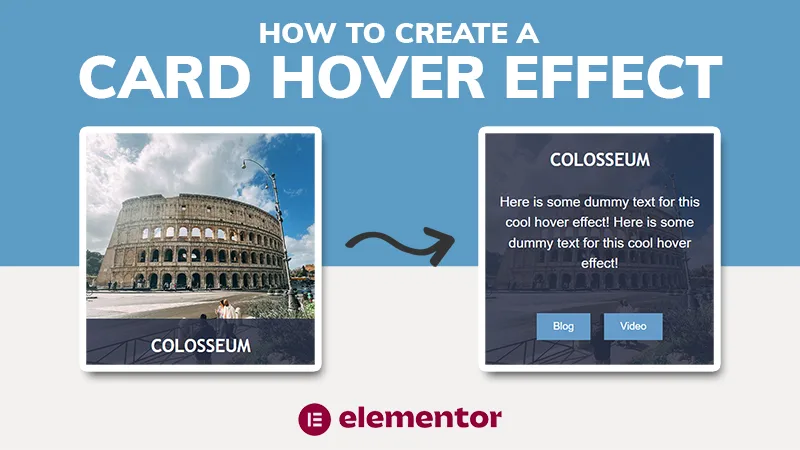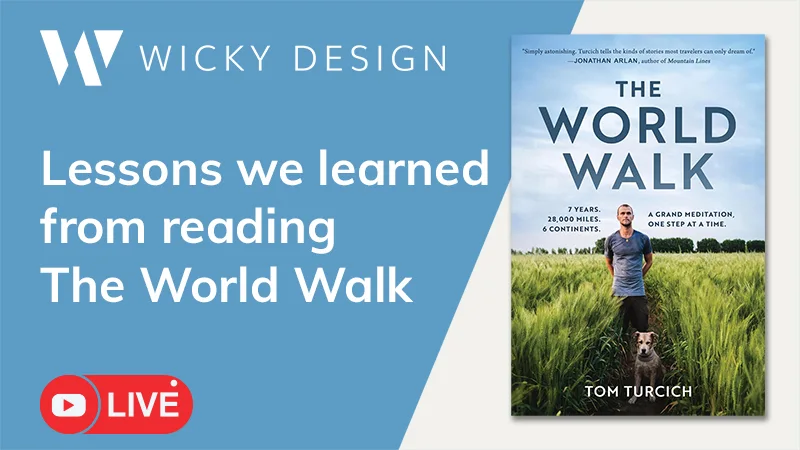WordPress is the most popular content management system for good reason. It offers a lot of options, plugins and features that allow for beautiful, user friendly websites. While WordPress is a great tool, too often we see people using the platform incorrectly. Below are 7 WordPress mistakes that will kill your website. Are you making them?
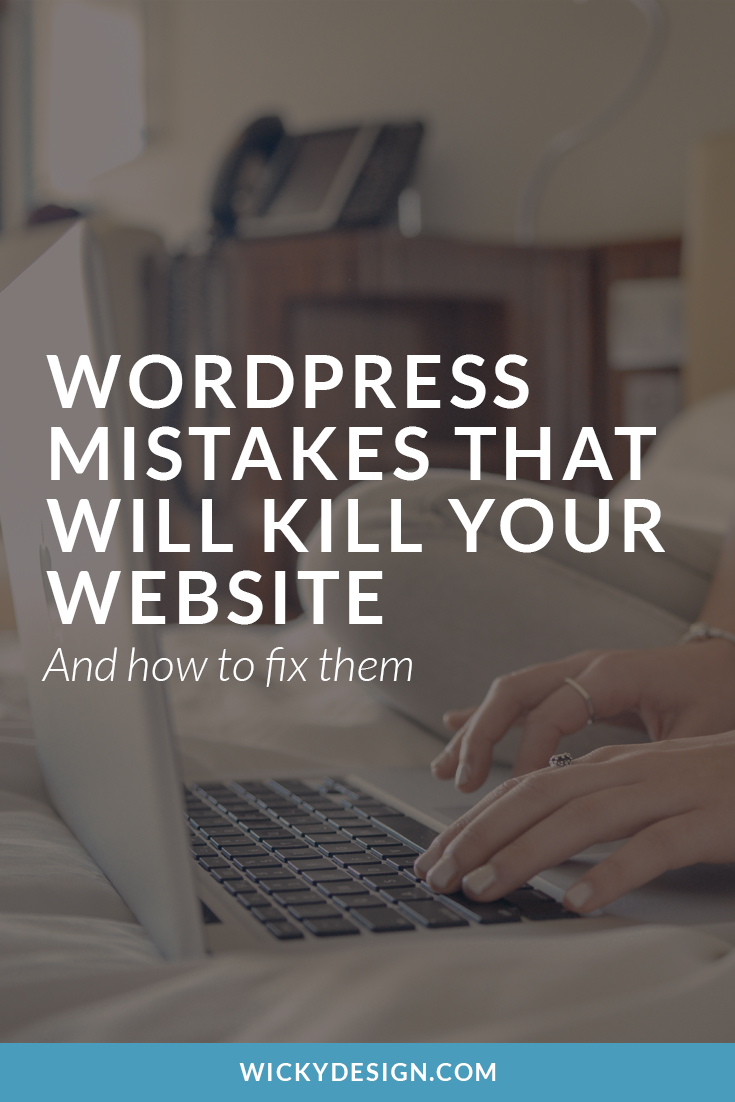
1. ADDING TONS OF PLUGINS
There is a plugin for practically everything in WordPress, but that doesn’t mean you need to add it to your site. The more plugins you have on your site, the more potential for problems. Certain plugins can cause conflicts with your theme, make your site run slow, or completely break it during an update. We ask ourselves the following questions before downloading any plugins:
Is there a way to achieve what we want without a plugin? If we can achieve the same result through code, we will always go for that option.
How many people have downloaded the plugin? The amount of downloads is a good indicator of how well a plugin works. If the plugin has been around for a year and has not been downloaded that many times, we won’t use it.
When was it last updated? If a plugin hasn’t been updated for several months, it likely doesn’t have great support.
Is it compatible with the latest WordPress version? If the plugin has not been tested with the latest version of WordPress, it could cause conflicts with the site.
Does the plugin maker offer support? It’s nice to have a point of contact if we do run into any issues. Many plugin creators offer support forums or a contact form in case you have questions. If these don’t exist, we’re less likely to download.
2. IGNORING UPDATES
One of the easiest ways a hacker can get access to your site is by not keeping things up to date. If you aren’t updating, you’re putting your site, and your business, at risk. Make sure you’re running the latest version of WordPress and keep your plugins and themes up to date.
3. NOT BACKING UP YOUR SITE
“But I heard updates can cause problems!” Yes, it’s true that sometimes updating can cause your site to not work correctly, which is why you should be doing regular backups. If an update goes wrong, your server crashes, or hackers do get access to your site, you’ll be able to restore a working version of your site.
Doing backups should be as much a part of your regular routine as writing a blog post or responding to comments. Many hosting companies (like ours!) offer automatic backups with their packages. If yours doesn’t, there are many great backup services available. We recommend doing a full backup at the minimum once a month.
4. USING “ADMIN” AS YOUR USERNAME
“Admin” is the default username WordPress gives you when installing your blog or website. Hackers know this, so if you leave this unchanged, you’re more likely to get hacked.
Luckily, it’s really easy to create a new user for your site. Just go to Users > Add New and create a brand new user without the name admin. Then go back and delete the old “admin” user.
5. UPLOADING HUGE IMAGES
Bigger isn’t always better, especially when it comes to images. Your images should be optimized for your site. A good rule of thumb is to make them the width of your content area. Uploading a huge image is only going to slow down your load time and may cause people to click off of your site.
6. USING DEFAULT PERMALINKS
Permalinks are how your URL’s are displayed on your website. For SEO purposes, your URL should include the keywords you hope to rank for. If you use the default permalink structure provided by WordPress, you’re missing out on huge SEO opportunities.
To change your permalink structure, go to Settings > Permalinks.
7. INCLUDING COMMENT FORMS ON ALL PAGES
WordPress by default is a blogging platform, so unless you specify otherwise, comments are automatically setup to be included on every page. There isn’t really a need for comments on anything other than your blog posts. To remove the comment forms on other pages:
- Go to your Pages tab in the WordPress dashboard.
- Select all pages
- In the dropdown, select edit, then hit apply.
- A bulk edit option will appear. Under comments, select the dropdown option “do not allow”, then hit update.
If you’re making any of these above mistakes, we recommend taking action to get them fixed as soon as possible. If you have other suggestions, please let us know in the comments.