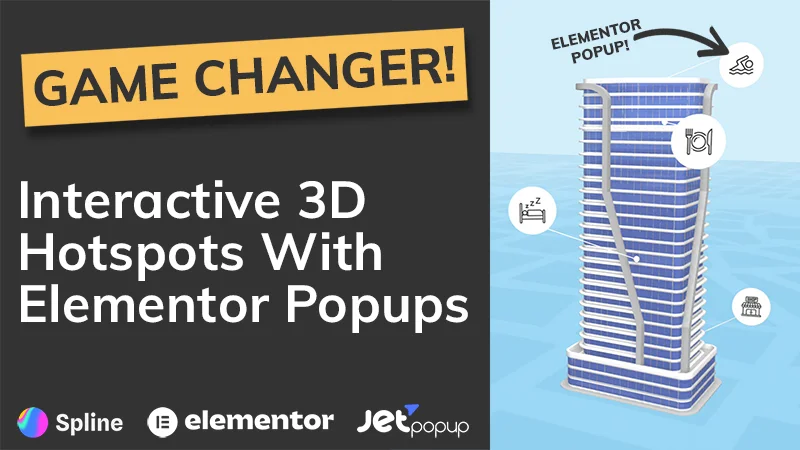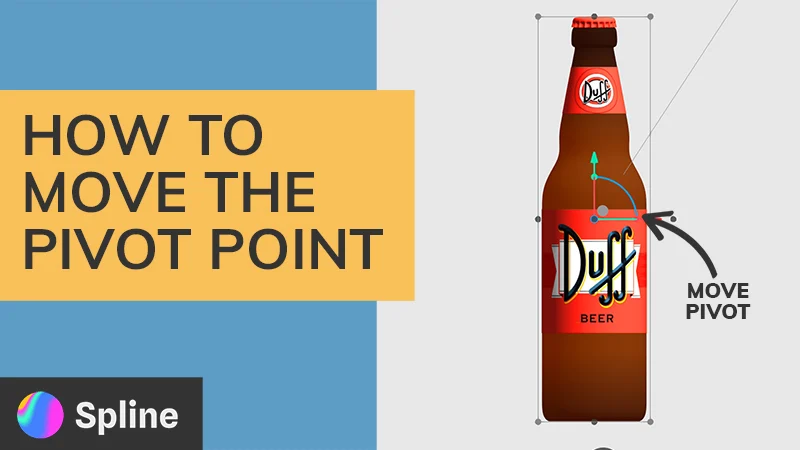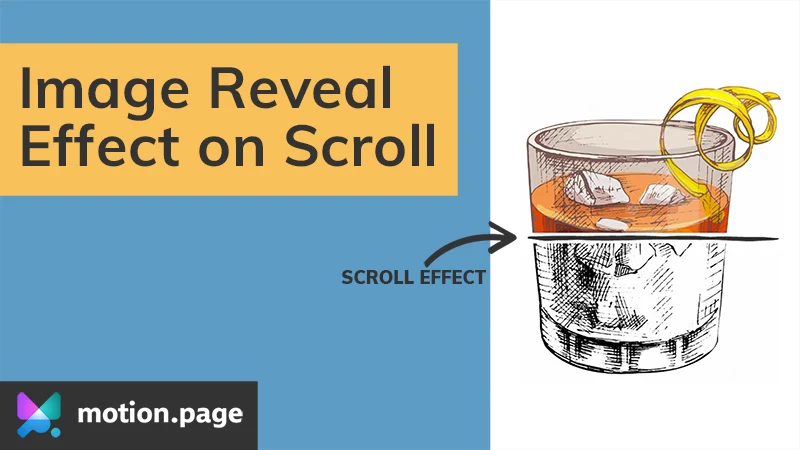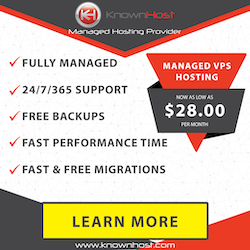Elementor (Affiliate Link):
https://wickydesign.com/get-elementor
Video Transcript
Hi there! This is Barbara from Wicky Design. Today, I’m going to show you just how easy it is to crop your images into oval shapes in Elementor.
I have my page opened up in Elementor and I’m going to click on my first image and then click the style tab. All the way down at the bottom of these settings is border radius and that’s where we will create our oval shape.
I’m just going to put in a really dramatic number into the radius and you can see it changes from a rectangular shape to an oval shape. It’s that easy to do. And from there, we can just do that on all of the other images on the site if we want them all to be consistent.
This is a really cool effect that you see on a lot of different websites and you might be wondering, “How did they do that?” So I just thought I’d make this quick video to show you how this is done in Elementor and maybe you’ll use it on your next project. Bye!